Plugin Manager - Mystic¶
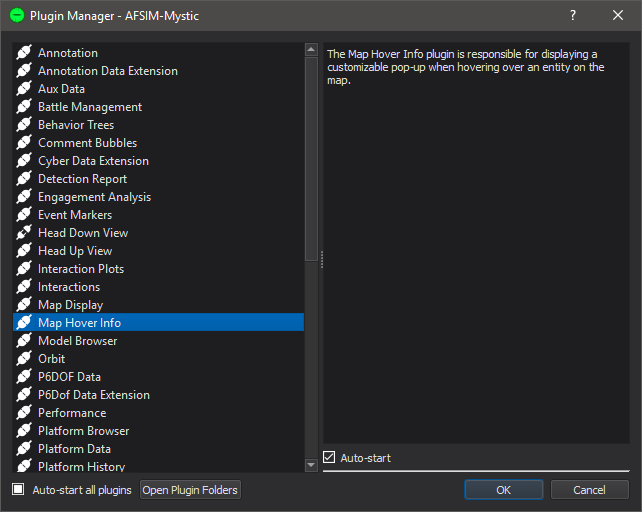
The Plugin Manager dialog displays information about plugins and allows the user to control whether to load a specific plugin or not. A link the the plugin manager can be found under the Options menu.
Plugins¶
Plugins may provide GUIs to interact with the simulation and/or display information. Many of the widgets displayed are actually plugins and may be optionally loaded. Note that some plugins may be restricted to a particular application. For example, a Mystic or Wizard plugin may not be compatible with the Warlock executable, or vice versa. For this reason plugins may have roles that indicate what application they are written for. Applications will only load plugins that are compatible with the application. For this reason you may see some plugins appear in the Plugin Manager that be unable to be loaded.
Plugin Manager¶
The Plugin Manager has a list on the left side that lists all plugins that the application attempted to load.
Only plugins that have the Auto-start checkbox checked will be loaded. To prevent a plugin from being loaded, uncheck this option. The application will have to be restarted for this change to take effect.
The symbol to the left of the plugin name indicates the status of the plugin. Hovering over the plugin name will display a message indicating why the plugin was not loaded.
The Auto-start all plugins checkbox, located at the bottom left, will toggle auto-start for all plugins.
When a plugin is selected a short description of the selected plugin will appear on the right side of the plugin.
The “Open Plugin Folders” button will open the folder location of the plugin dlls.

