Interactive Output - Wizard¶
Overview¶
The Log Server plugin allows Wizard to act as a server to display log messages generated by mission instances in the Interactive Output pane. Mission instances may be executed from Wizard or directly from the command line.
Quick Start¶
The log server is configured to display all log messages in Wizard’s Interactive Output view. With the plugin enabled, running a scenario from a Wizard or command line created mission instance will result in log messages accumulating in Wizard’s Interactive Output. .. image:: ../images/wiz_interactive_log.png
By default, the Log Server binds itself to the following socket:
0.0.0.0:18888
This means that any IP registered to the user’s machine may be used for the log server client.
Configuration¶
The user may configure the log server with a different port if desired or if necessary to avoid a collision.
In Wizard, log server configuration options are available from Options > Preferences > Log Server.
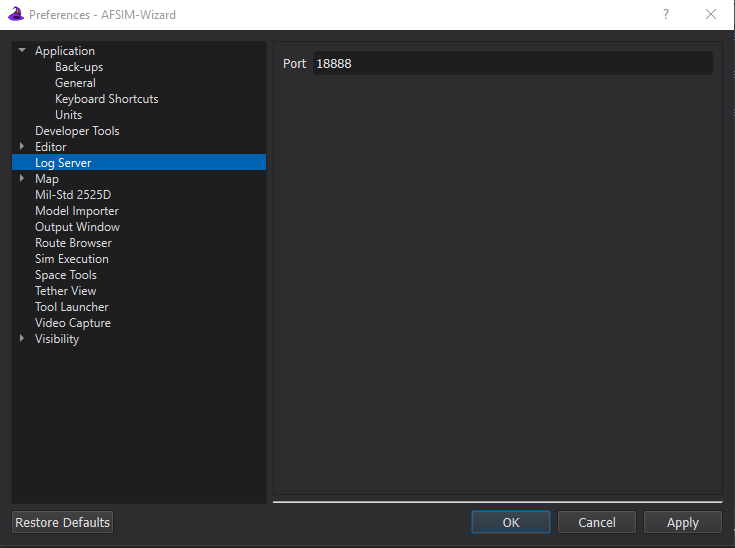
The following options are available:
Port: The port on which the log server will listen. Acceptable range is 1-65535.
If running mission separately from wizard, it must be configured from the command line by providing options to mission.
Notification Preferences¶
Popup notification settings can be adjusted from Preferences. This page can also be opened directly from popup notification dialogs.
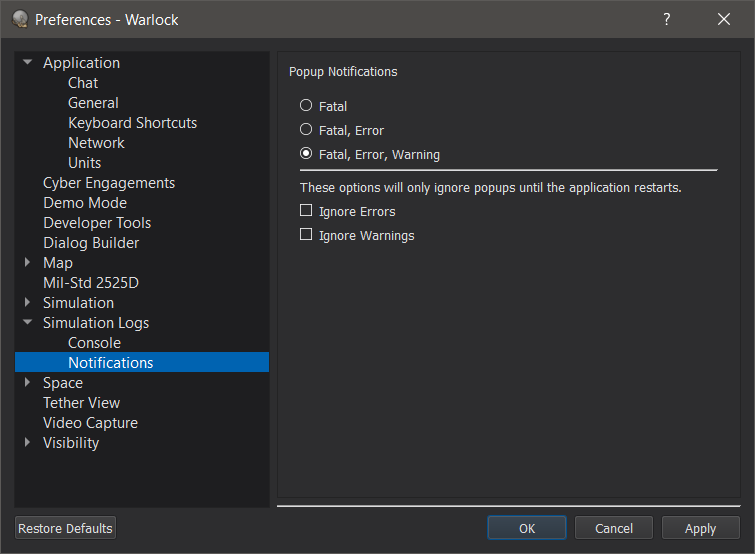
When enabled, a popup will appear for qualifying message types. Popups require user acknowledgement and are centered onscreen.
Note
Multiple popups will not occur simultaneously. Qualifying messages that occur while a popup is open do not create another popup.
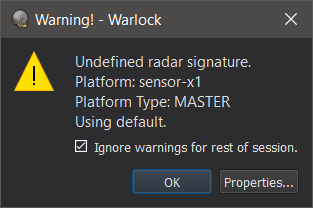
Checking the checkbox will prevent future popups of that severity (error, warning) from appearing until the next time the application is opened. This can be set or unset from within preferences.
The “Preferences…” button will open the notification preferences page.

